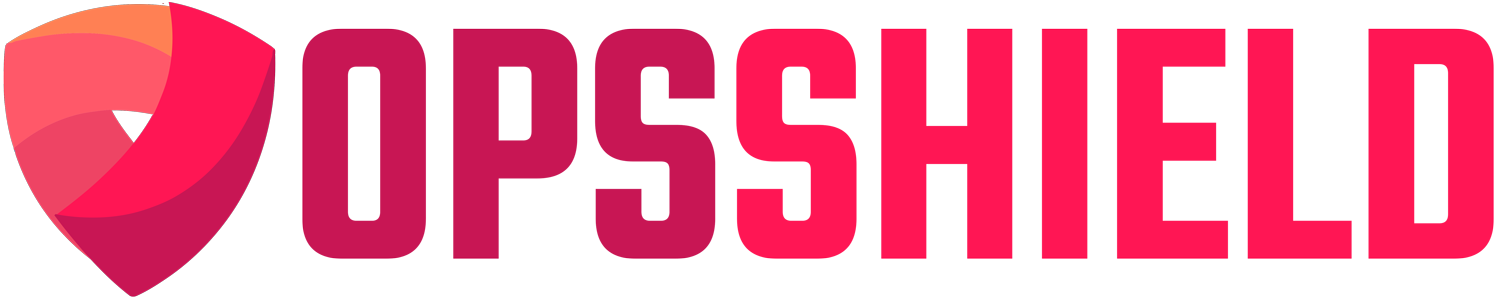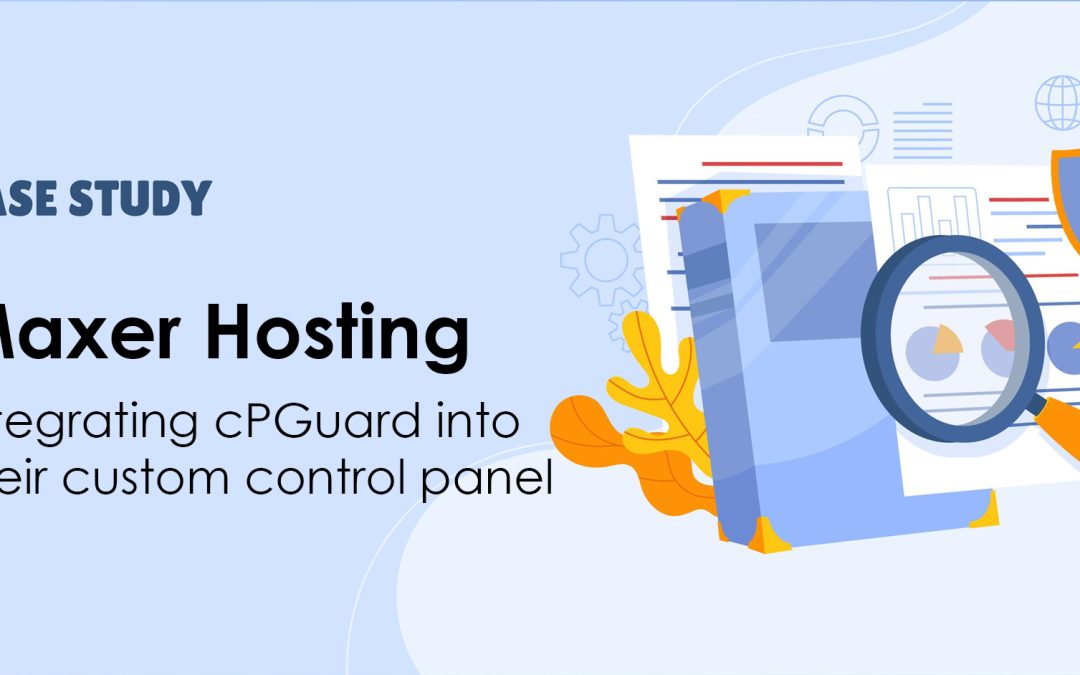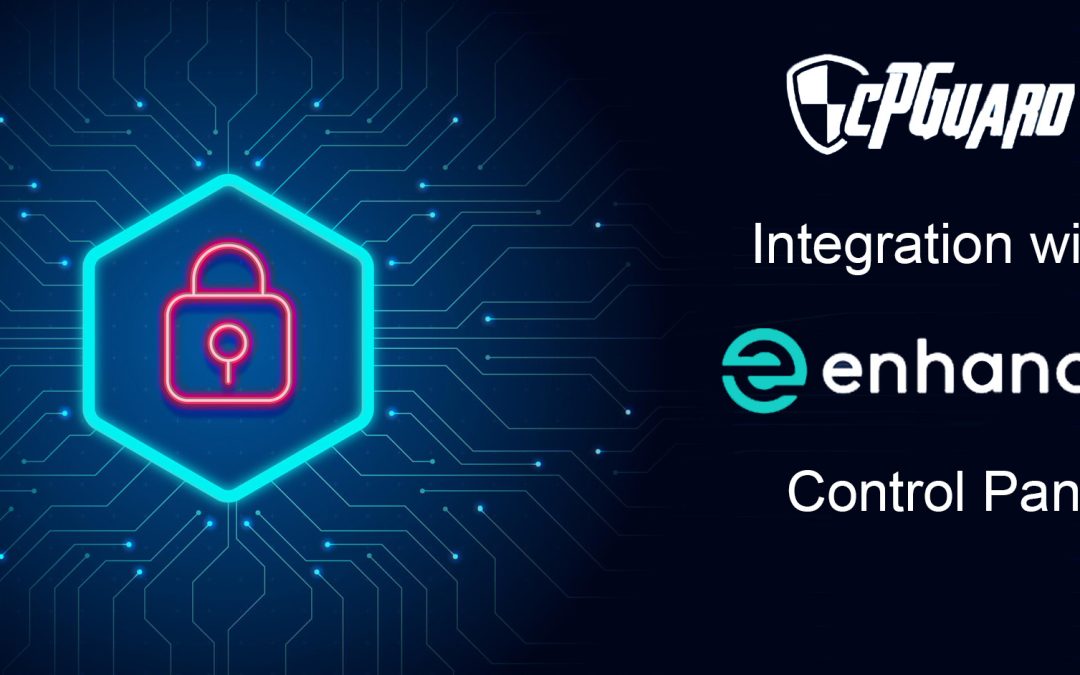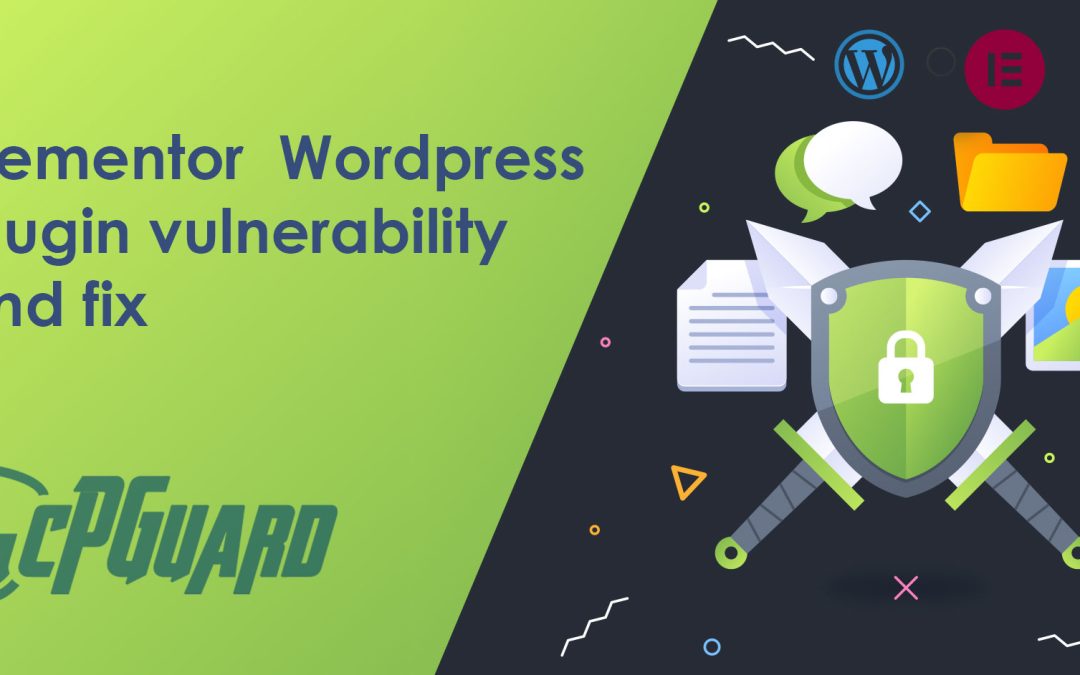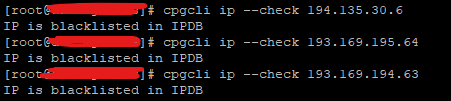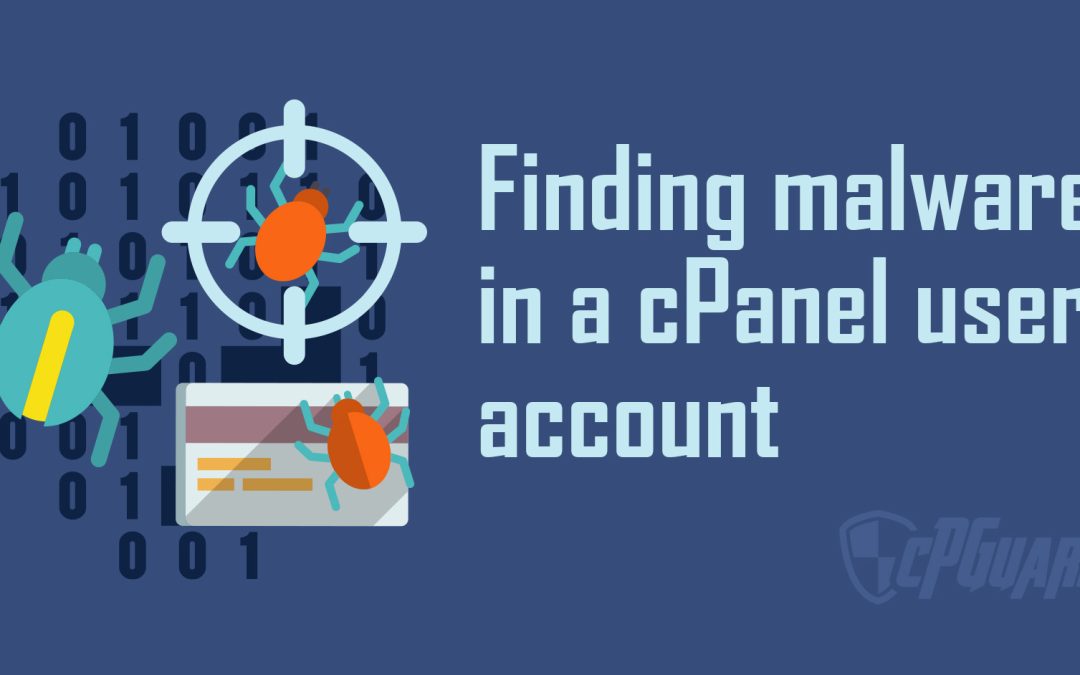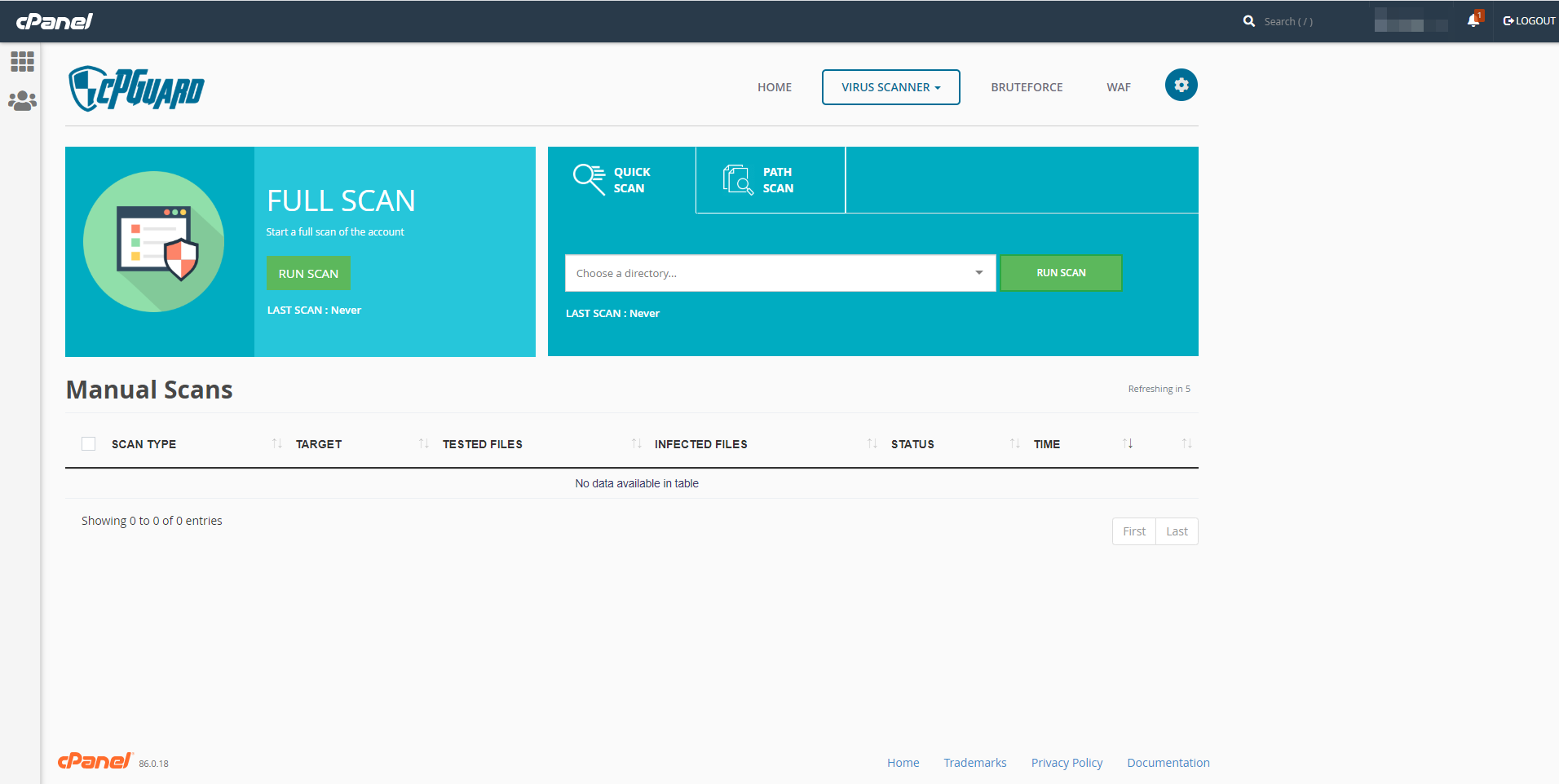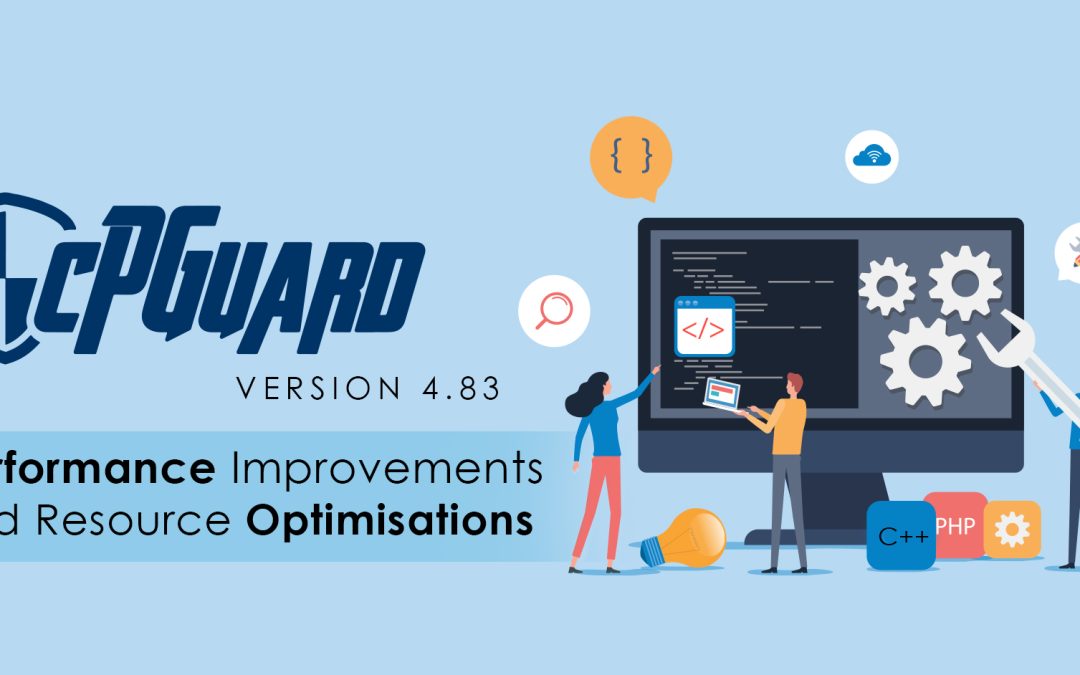
cPGuard version 4.83 performance updates
We released cPGuard version 4.83 on September 5th with some improvements in the core to increase the software efficiency and to reduce resource usage along with other bug fixes. Key modifications in this latest release of cPGuard include:
Virus database amendments
Our scanner engine core has been operational since 2018 and has undergone many reviews and improvements. The scanner rules and definitions are updated even more frequently. Recently, we observed a slowdown in the scanner engine’s performance, attributed to the existing and ever-growing virus rules set. On recognizing the need for improvement after our comprehensive review, We removed many archaic and obsolete detection rules and fine-tuned the remaining ones. The outcome is a faster scanning process that consumes fewer resources.
IPDB Rules load changes
In recent months, we’ve received feedback indicating that the regular reload of IPDB rules was consuming an unusually high amount of CPU resources, especially when multiple country whitelists were involved. To address this issue, we have made significant adjustments to the overall logic. These changes are designed to eliminate the performance penalty during the rules-building process, leading to a substantial reduction in CPU overhead. Based on our tests, this modification allows the entire process to be completed much more quickly and efficiently.
Woocommerce plugin core files restore
As part of our commitment to improving the WordPress file cleanup engine, we are adding Woocommerce plugin core files restore. This feature will replace infected files of the WooCommerce plugin with fresh files of the specific version. We’re dedicated to enhancing this functionality further by incorporating additional plugins in upcoming versions.
App Portal updates
Angular Framework updated to LTS version along with CLI and core that
- Improved accessibility ( cross-platform performance to touch on mobile etc.. )
- Better adherence to the Material Design spec ( it’s a design standard for designing web and mobile components )
- Faster adoption of future versions of the Material Design spec, due to being based on common infrastructure
General bug fixes
Along with the above updates, the new version also contains bug fixes to the recently reported issues. If any of the reported issues still exist, feel free to contact our team.